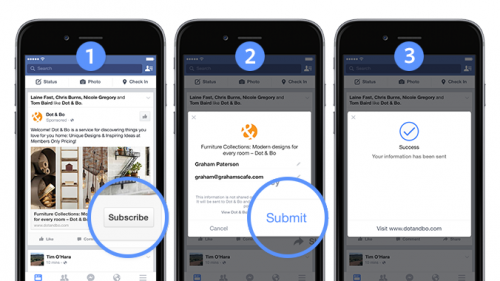
Capturing leads as easy as 1 2 3
Acquiring leads has up to now involved many components. A great ad, a great offer or reason to sign up, and a process to enable your prospects to sign up easily and efficiently. It is that last step that can prove the most difficult.
Whilst there are many lead capture apps out there, many require integration into your website and are not as easy to set up as they first seem. In addition the better ones have a cost associated with them.
One thing we do know is that is always best to reduce the effort required on the user to enter their details and to avoid interrupting the user journey as much as possible.
Our Guide to Facebook Lead Ads
Facebook Lead Ads offer a new and effective way to generate leads from your target audience on Facebook.
Lead Ads is a specific objective from within the Facebook advertising options.
The great thing about Lead Ads is that they require minimum interaction from your prospective lead as Facebook provide the information for the lead form.
The form is automatically populated by Facebook from the end users registered information. This improves conversion rates and form completion accuracy.
You can request more information if required, but this may not be pre-populated. The user can also edit the information if they wish before submission.
Creating a Lead Ad
You can only create and edit lead ads within Power Editor. To use the Power Editor you need to be using the Chrome web browser.
Once you have opened Power Editor, click the Create Campaign button. Type a name for your ad, then click the Objective menu.
Power Editor campaign objective
Select “Lead Generation” and continue with the ad creation process as you normally would.
From here you need to create a lead form.
Type a name for your form then click continue.
Lead Form
Here you can choose the options you want on your form. Be selective though to ensure you maximise on form completions.
Add custom questions if you need them.
Asking Questions
Include a link to the privacy policy on your website. Add a link to your website or other resource, maybe your download offer or incentive. People will have the option of clicking on this link after completing the form.
Privacy Policy and Website Link
Check over your form details and preview, then upload to your ad account using Facebook Power Editor.
Lead Form Preview
Collecting your Facebook Leads
For an easy, cost effective option to transfer your leads into your CRM or email system give LeadsBridge a try.
It is very early days, there are not many third party integrations with Lead Ads currently, but that is sure to change.
If you are happy with the manual process, try the following.
To access your leads, on your Facebook page you will find a tab at the top marked Publishing Tools, click on this.
Then select the Forms Library on the lefthand menu. You will need full Admin access to view your forms.
Form Library
Select the Forms Library link.
The you can just click the Download link next to your form to get your leads in a CSV file.
All the information you requested from users will be in the form, along with data about the campaign.
You can then simply upload the cvs file to your CRM or email system.
Facebook Lead Ad Tips
You should always be testing your ads. Trying different calls to action and wording.
Make things really simple and don’t ask for any more information than you need to follow up with the user.
Ensure you target a custom audience. If you target too widely your conversion rates will likely be poor and the leads you gather less relevant.
If you want help setting up your Facebook Lead Ads then get in touch, we’d be more than happy to discuss your requirements 01603 343477.