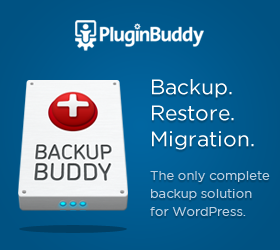As popular as it is WordPress still has it’s quirks. With all the one click installs and ready made themes when you need to do something more technical it can be scary.
There is a huge amount of help available from the likes of WP-Beginner to WordPress.tv, but when things go wrong it can be tough. After all you built a blog to share content, you’re a writer, not a programmer, and solving technical issues can be a pain.
Even though I have a pretty good technical knowledge of WordPress the one area that still frustrates me is moving sites from one server to another. Or more typically when I want to build a WordPress site on my local machine then transfer it to a live server, when it’s ready to launch.
There is a step by step method to follow that is quite straightforward, but it’s drawn out and time consuming, and if something does go wrong it can be time consuming to recover things and start over. If I am producing a site for someone else, or even producing a new site for myself, I want to get through the production process a simply as possible.
Recently, I had exactly this issue. Wanting to develop the blog locally and test it before transferring to a live server. This how I discovered a paid for plugin called BackupBuddy that seems to have answered all of my requirements. Like most bloggers I try to do as much for free as possible, but knowing how much of a time saver this plugin could be, not just this time but in the future too, I stuck my hand in my pocket.
As implied by it’s name BackupBuddy can create backup copies of your WordPress site, but it doesn’t just do that. It also allows you to copy a web site from one location and migrate it to another server, even with a different domain name and database in just a few clicks.
This is a paid for plugin but for me it is such a time saver it’s worth every cent of it’s $75.
You simply install the plugin on your current site, click a button to create a back up, then click migrate. Upload the backup file and migration file it creates to your new server; ensure there is a working database in place, run the migration file and your new site is up and running again in a matter of minutes.
To see how easy it is watch the video below:
BackupBuddy from WebDesign.com on Vimeo.