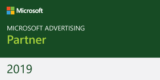When starting out a blog there is nothing more disheartening than to think you have just received lots of comments on your last blog post only to find that most of them are spam!
Although it takes time to build traffic to your new blog for some reason spammers have no trouble finding it at all. In the following tutorial I take you through the process of setting up the Akismet plugin that helps prevent spam comments. It comes already installed with WordPress and takes only a few minutes to configure, but will save you lots of wasted time later on managing spam comments.
If you have any comments or questions on this video please feel free to leave them below.
httpv://www.youtube.com/watch?v=wr-D5KrTNW4
Video Transcription
Welcome back! I’m Sean Clark and I’m continuing my series of showing you how to install WordPress for small businesses. Now this week we are looking at plugins. But rather than go through a whole traunch of plugins you can’t actually use I have a line up of selected plugins, that I believe are the best ones you need just to get started.
But today is a special day in terms of plugins, because we’re gonna devote this recording to just the one plugin. In my view setting up this plugin will save you so much time and so much grief, that it’s probably worth spending the time on it and making sure we set this up properly.
It also has a few extra steps that we don’t usually find in other plugin setups. So, if we come over to the left hand side. On our WordPress dashboard we have a plugins menu. So if we click on that and open that up we have three options here. Installed, Add New and Editor.
Okay, now, the plugin that we’re after actually comes pre-installed with WordPress by default. Which I think shows how actually relevant and required this plugin can be. And this is the Akismet plugin.And what this plugin actually does is prevent, as well as it can, spam comments from hitting your blog. Now believe me if you haven’t got some sort of protection against spam comments, you will spend half your time deleting them off the site and trying to control and manage spam comments, instead of the real job of posting stuff to your site. So by having this set up properly it’s going to save you a lot of time.
So before we go ahead and click Activate, there is one thing that we actually need before we can use this. And it’s called an API key. And we can easily get one of those by just clicking the link here. This will take you to Akismet site, which is all part of WordPress. So, we’re going to put in an e-mail address I can associate with the site here. And we’re going to give it a username and we’ll go for colchesterantiques, seeing as that is the name of the site. Yes, we’ve read the agreement. Now, before you actually get your API key this will actually send you and e-mail, so you can confirm your e-mail address. So make sure the e-mail address you use is actually a real e-mail address, because you will need that to be able to to get your key. So I’m going to click the Next button here. Then we’ll wait for the e-mail to come through and I’ll be back to take you through the next steps.
Okay, we’re back. Now Akismet has sent me the link by which I need to activate my account. So we’re going to click on that now to activate the account. And there we go. There we have it. I have now been given my API key. I can now copy this, so we copy the API key, then we’ll nip back over to our Colchester Antiques website. Back to the admin. Go back to my Plugins page here, where we have Akismet installed. We now click on Activate. Now up the top, once it says activated, it says you must enter your WordPress.com API key for it to work. So we click on that link. And we have this space here, where I can paste in my API key. Automatically discard spam comments. Yep, we’ll do that, on posts older than a month. A little less for us to manage. And then I update Options. That is it. Job done. So if we go back to the Plugins page you’ll see our Akismet plugin is active. We have an API key in and now we don’t have to worry about any spam comments. Now the odd few still get through, but I think you’ll find, for a free service, it is a really, really good timesaver.
We’ll look at a few more plugins next time and if you have any questions then you can either catch me on Twitter, seanEclark, or comment on my blog at SeanClark.com and will be sure to get back to you. Okay, see you next time. Thank you.
End of Video Transcription